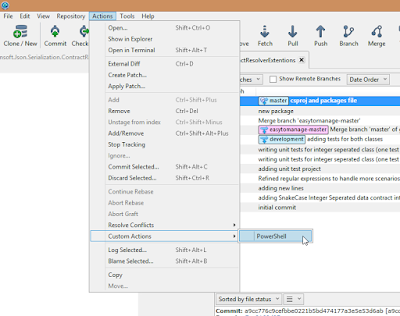PowerShell from SourceTree as a custom action
Step 1:
Create a ps.bat file with one line:
start powershell
Save this file in an appropriate location. I saved mine to:
C:\CustomCommands
Step 2:
Add a custom action to SourceTree.
You do this by going to
Tools -> Options -> Custom Actions
Click the ‘Add’ button and you will get another Window.
On the ‘Menu caption’ type an identifier for PowerShell and on ‘Script to run’ navigate to the script you made in step 1 then click ‘OK’ and exit from the ‘Options’ Window.
Step 3:
Test PowerShell.